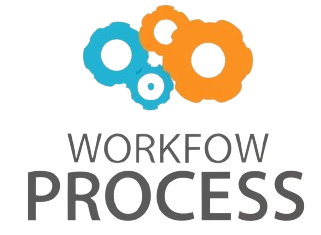Building an AI agent with n8n is an exciting approach to automating workflows using a no-code/low-code platform combined with artificial intelligence capabilities. n8n is an open-source workflow automation tool that allows users to connect various applications and services through nodes, enabling complex automation without writing extensive code. In this article, we will explore how to create an AI agent that can perform tasks such as data processing, natural language understanding, and decision making by integrating AI APIs within n8n. We will guide you through the essential nodes required to build such an AI agent, provide practical examples, and explain how these nodes work together to deliver intelligent automation. Whether you’re a beginner or experienced user, this tutorial will help you leverage n8n to create powerful AI-driven workflows.
Understanding the core nodes for AI integration in n8n
To build an AI agent, it is important to understand which n8n nodes enable AI capabilities. Here are the fundamental nodes you’ll utilize:
- HTTP Request: Sends and receives data from external APIs, including AI services like OpenAI, Google Cloud AI, or Hugging Face.
- Set: Prepares data by defining or modifying variables before passing them to other nodes.
- Function: Executes JavaScript code to process or transform data, allowing custom logic inside a workflow.
- IF: Implements decision-making by evaluating conditions and routing the workflow accordingly.
- Webhook: Receives incoming HTTP requests to trigger workflows, enabling real-time interactions for the AI agent.
For example, to integrate OpenAI’s GPT model, the HTTP Request node formats and sends a prompt to the API and handles the returned response for further workflow actions.
Setting up API connections to external AI services
The real intelligence behind the AI agent comes from leveraging external AI APIs. Here’s a step-by-step approach:
- Authenticate API access
Most AI services require an API key. Within n8n, store these keys using Credentials or environment variables to keep them secure.
- Use HTTP Request node to send data
Configure the HTTP Request node to perform a POST request with the correct headers such as
Authorization: Bearer YOUR_API_KEYand content-typeapplication/json. - Prepare the prompt or input data
The Set or Function node can be used to dynamically build the prompt or input that will be sent to the AI service.
- Parse response
After the AI processes the prompt, its response can be parsed using a Function node to extract useful data fields that dictate the next steps in your workflow.
For instance, here is a simple example of configuring the HTTP Request node to call OpenAI’s completion API:
| Setting | Value |
|---|---|
| HTTP Method | POST |
| URL | https://api.openai.com/v1/completions |
| Headers | Authorization: Bearer YOUR_API_KEYContent-Type: application/json |
| Body | { “model”: “text-davinci-003”, “prompt”: “Translate the following English text to French: Hello, how are you?”, “max_tokens”: 50 } |
Building decision logic with IF and Function nodes
Once the AI response is obtained, the next step is to create logic that interprets the AI output and triggers respective actions. Here’s how:
- Using the IF node: Evaluate conditions based on the AI’s response, such as sentiment, intent, or keywords. For example, if the AI detects a negative sentiment in customer feedback, automate a ticket creation.
- Function node for custom logic: Use JavaScript code to transform the AI response further or compute additional variables essential to your process, like classifying the text or extracting entities.
Example: You receive a chatbot input, the AI returns an intent classification. The IF node checks if intent = “order_status” → trigger order tracking workflow; otherwise, route to general FAQ responses.
Practical example: A customer support AI assistant workflow
Imagine an AI agent that automatically handles customer queries by understanding their intent and responding appropriately. Here’s a sample flow with key nodes:
- Webhook node: The entry point that captures incoming customer messages via HTTP.
- Set node: Prepares the message text for the AI API.
- HTTP Request node: Sends the text to an AI NLP service like OpenAI’s GPT or Dialogflow to extract intent and entities.
- Function node: Parses the response to identify the detected intent.
- IF node: Routes the workflow based on intent:
- If intent is “refund_request,” trigger a refund process.
- If intent is “order_status,” query the order database and respond.
- Otherwise, send an automated FAQ reply.
- HTTP Request or Email nodes: Send the reply back to the user or notify the support team.
This workflow demonstrates how different nodes collaborate to form an intelligent automation agent capable of understanding and acting on user input.
Conclusion
Building an AI agent with n8n empowers you to create flexible, intelligent workflows without extensive programming. By combining nodes such as Webhook, Set, HTTP Request, Function, and IF, you establish seamless integration between your automation logic and external AI services. This integration enables use cases ranging from chatbot assistants to automated data analysis and decision-making processes. Proper API management, prompt creation, and response parsing are critical steps to maximize the AI’s effectiveness. As demonstrated in the customer support example, n8n can route responses contextually based on the AI’s understanding, making the user experience more engaging and efficient. Embracing this approach not only reduces manual tasks but also enhances workflow sophistication, bringing the power of AI to your automation toolkit.